Data
Recovery
Data Recovery
When need this service:
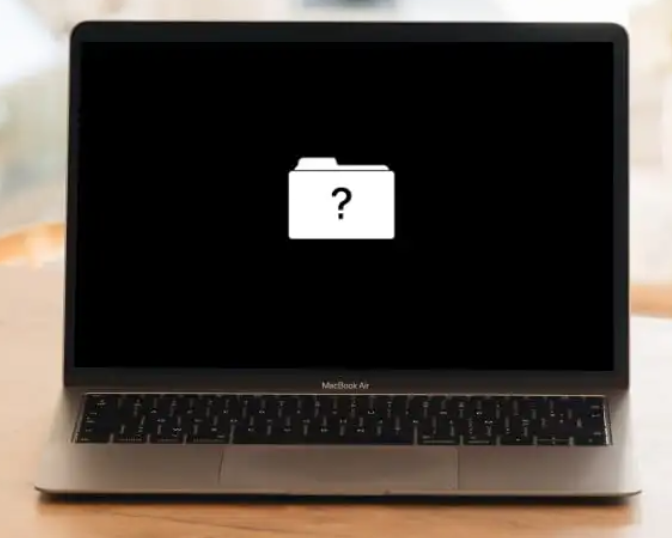
For Apple Macs, iMac, Mac mini, MacBook, a folder with a flashing question mark means that your startup disk is no longer available or doesn’t contain a working Mac operating system. You probably need Data Recovery services.
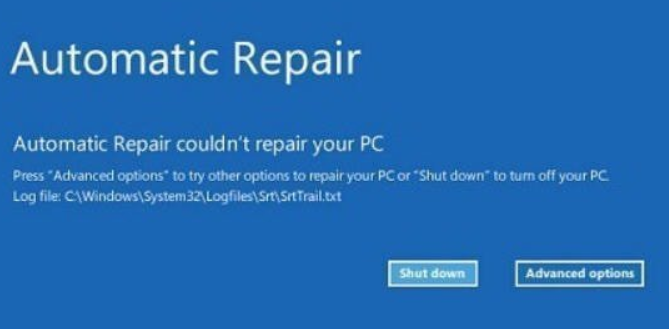
For Microsoft Windows PC, Automatic repair systems can be run in Windows 10 and 11. This system-recovery tool troubleshoots and diagnoses common boot errors you might encounter, and is usually triggered automatically if a system fails to boot for two consecutive attempts. If the Automatic Repair failed to get your computer back working, you probably need Data Recovery services.
Useful tech hints:
How to fix Mac folder with a question mark
If when booting your Mac you see a flashing folder with a question mark on it, that’s a sign your laptop can’t find a startup disk. This can also mean there’s no Mac OS on the designated startup disk.
There are two scenarios you can encounter when it comes to a Mac flashing folder with the dreaded question mark – you can see it briefly and your Mac proceeds to load or the flashing question mark folder persists and that’s all you see on your screen.
If the flashing Mac folder with question mark only appears when you boot your device, it means your Mac is looking for a bootable volume because the default one isn’t set right. Try these two fixes that can help solve the issue.
1) Reset NVRAMNVRAM is a type of memory that retains data without power supply. That includes basic booting info, so resetting it can help solve the flashing question mark folder issue if it appears for a brief moment and your Mac proceeds to boot.
To reset NVRAM, simply turn off the laptop by clicking the Apple menu and selecting Shut Down. Then power your Mac back up and immediately press Option + Command + P + R. Release the keys after about 20 seconds.
2) Check startup system preferences
Make sure your Mac is using the right startup disk by going to System Preferences via the Apple menu. Click on Startup Disk and you’ll see available disks to use for startup
Make sure the right one is selected (usually, it’s Macintosh HD) and if any changes need to be made, click the lock at the bottom left, select the right disk, and click Restart.
Now, let’s tackle the question mark folder issue that won’t allow your Mac to load.
The dark screen with a sole lonesome folder with a question mark on it is stuck on your screen and there’s nothing you can do about it. It’s time to go to service. Don’t try too hard by yourself beyond this point, as it might cause permanent data loose.
10 Ways to Fix Windows 11 Automatic Repair Loop
Windows 11 users dread the blue screen that appears when there is a problem with their operating system. Particularly when the laptop freezes and the Windows 11 OS fails to respond for some time.
In such situations, when there is a problem with Windows, you are likely to receive an alert. It comes in the form of a display indicating that your device is preparing for automatic repair.
It will then show a black screen. Automatic repair is a feature on your operating system that helps analyze issues preventing your device from booting correctly.
What causes the Windows 11 automatic repair loop to occur?
There are a couple of reasons why the Windows 11 automatic repair loop occurs. The main one is because the operating system is unable to boot. This applies to Windows 10 users who are also stuck on an automatic repair loop.
It could also be because a malicious file in your device prevents you from accessing it. Faulty peripheral devices, a virus attack, and missing drivers for updated devices could also contribute to this menace.
However, this should not be a significant concern for you. We have provided detailed methods that will help you overcome this challenge.
Is my device stuck on an automatic repair loop?
There are a couple of tell-tale signs that you can use to tell whether your device is indeed stuck on the automatic repair loop. The error often occurs after a Windows update or when your device shuts down unexpectedly.
Some of the main characteristics include:
- Your device will be stuck on a black screen displaying the Preparing Automatic Repair or Diagnosing your PC error message.
- When Windows 11 indicates that it is Preparing Automatic Repair but instead results in a blank screen.
- A blue screen can also characterize the error with a message indicating that Your PC did not start correctly or Automatic repair couldn’t repair your PC. When you click on the displayed Restart button, your device will reboot and end up in the automatic repair loop.
How do I get past the automatic repair loop?
- Remove problematic files (could cause data loss if the malicious/ virus carry “data erase code”)
- Access the boot menu through the Command Prompt
- Boot in Safe Mode
- Reset your device (could cause data loss)
- Run the Windows Startup Repair
- Restore Windows Registry
- System Restore your device
- Hard Reboot Windows
- Disable Automatic Repair Tool
- Reinstall Windows
t’s highly recommended to have your computers serviced by professionals if the data is critical.
FAQs
1) Is Data Recovery expensive?
Very pleased with the work Sheldon did for me (MacBook Data Recovery). He was very kind, very knowledgeable, and his work/price were high value. I am glad I have found someone like him to support all our Mac devices.
Request a Free Quote
"*" indicates required fields
