Services
Laptop battery replacement, MacBook battery replacement
Our Service
Laptop battery replacement, MacBook battery replacement
When need this service:
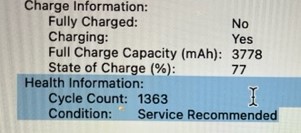
Generally, laptop batteries become problematic after 3~5 years or 500~700 charge cycles. If your laptop is older, your battery has likely been living on borrowed time and is ready to be replaced. Here are signs It’s Time to Get Your Laptop a New Battery.
Little Use Time
One of the most obvious signs it may be time to reassess your laptop battery is if it dies much sooner than it used to. On average, a full charge should produce about six hours of power or longer depending on the programs used. If your laptop is barely making it past a couple hours, it’s likely a sign the battery needs replacing.
Unexpected Power Issues
While the occasional glitch may not always signify battery issues, be sure to make a note of how often your laptop powers down on you. If your Mac or PC powers off unexpectedly, and especially after a recent charge, you can likely assume a faulty battery is the cause. Try charging your laptop again, but if the problem persists your battery may be out of juice permanently.
Slow Charge
In addition to issues stemming from charging, it may also be a warning sign if your laptop charges exceptionally slowly. A healthy laptop battery will charge quickly and retain its power when disconnected from the charger. If your laptop is charging at a snail’s pace, you may need to replace your laptop battery.
Overheating
All laptops are designed to cool themselves during use and dispel excess heat. If you notice your laptop is hot to the touch, your battery is likely working too hard and unable to cool itself. Often, an excessively hot laptop will also be noisy since the internal fans are working overtime to cool the gadget. NOTE: Always unplug your laptop and stop use if the machine is overheating to avoid further damage.
System Report
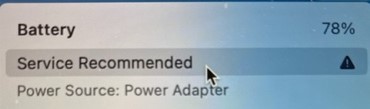
In addition to performance issues, most laptops are already equipped with technology to check their overall health. For Mac users, expect to receive a battery service warning when service is needed. For Windows users, consider generating a battery report to check your battery’s health. Depending on the messages from your laptop, you can easily determine whether it’s time to replace your laptop battery.
Useful tech hints:
HP Notebook PCs – Testing and calibrating the battery (Windows)
The capacity of a battery changes over time. To know the condition of your battery, test and calibrate your battery if necessary.
Because of this change in battery capacity, the charge level indicator in Windows might not show 100% charged. To know the condition of your battery, test your battery and calibrate it if necessary. Calibrating the battery resets the battery gauge to accurately display the charge level in Windows. In this document, two methods of testing and calibrating the battery are explained. Also, a manual method for calibrating the battery is presented.
HP provides diagnostic software you can use to test hardware components on your computer and confirm hardware failures. The Battery Test checks your system to make sure the battery is functioning properly.
Depending on which version of Windows or HP PC Hardware Diagnostics you are using, the information and graphics in this procedure might vary slightly.
Turn on the computer, press “Esc” or “F11” (depends on the model) to open HP PC Hardware Diagnostics Windows.
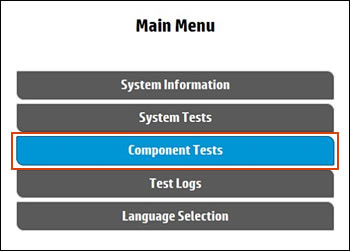
In the list of Component Tests, click Power.
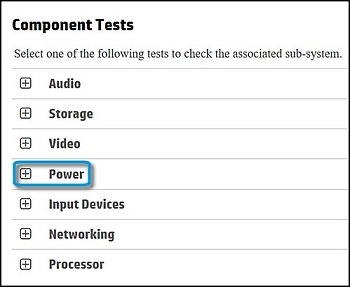
Select Battery Check, and then click Run once.
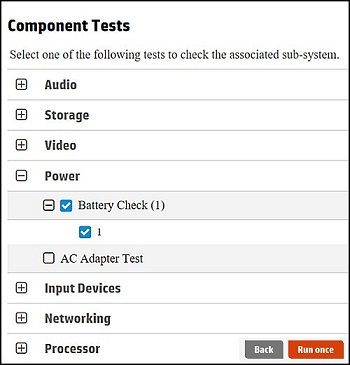
Wait while the test is in progress. The Battery Test takes about two minutes.
Select Test Logs to see the results of the battery test.
Check the following for suggested actions, and then write down the battery status and Failure ID. Keep the battery status and Failure ID so you have them available if you need to contact Pro Computer.
The information in the table is also available in the Test Logs section on the main menu.
|
BATTERY CHECK RESULTS |
||
|
Status |
Message |
Suggested action |
|
Passed |
The battery functions properly and as expected. |
Read the remainder of the message for more information. |
|
Weak or Very Weak |
The battery functions correctly, but due to normal aging of the battery, the battery life between charges is now significantly shorter than when it was new. |
This status message is displayed when there is decrease in capacity of battery that occurs over time and with use. The battery should be replaced to get the most working time out of your battery. |
|
Replace |
The battery reports a failure and needs to be replaced as soon as possible. |
Replace the battery. If your computer is within its warranty period, you can contact HP support to verify if your battery is covered. |
|
Failure with an ID number |
The battery experienced a hardware failure. |
Write down the battery status and Failure ID. Keep the battery status and Failure ID so you have them available if you need to contact HP Customer Support. |
|
No Battery |
HP Battery Check did not detect a battery. |
A battery is not installed or detected in the battery compartment. If a battery is installed, remove the battery and inspect the pins to see if there is dirt or other foreign matter blocking the connection. Fully insert a battery into the compartment if a battery was not inserted and you want to test the battery in that compartment. |
|
Unknown |
HP Battery Check could not access the battery. |
Remove and reinsert the battery. You might need to download and install all the updates from HP Support Assistant. |
Dell Laptop PC – How to Check Battery Health Status
Method 1
- Turn on the computer and tap F2 key at the Dell logo screen.
- On the left pane, under General, select Battery Information.
- Verify the battery health information as illustrated (Figure 1).
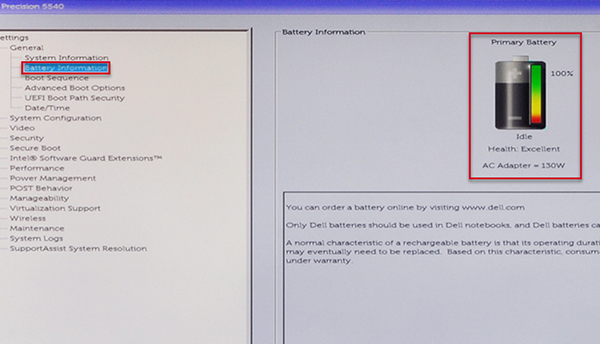
Method 2
Check Battery Health Status in Diagnostics
SupportAssist, ePSA, or PSA preboot computer assessment diagnostic test can help identify a potential battery failure.
- Power on the computer and tap F12 key at the Dell logo screen.
- In the One Time Boot Menu, select Diagnostics, and press the Enter key.
- In the Preboot diagnostics, respond to the user prompts appropriately.
- Review the test results for battery.
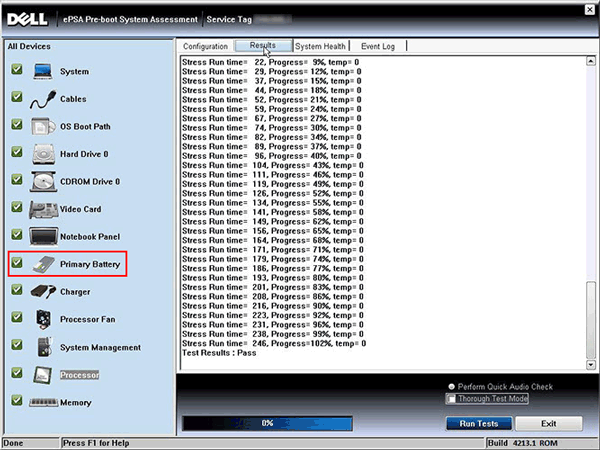
Apple Mac notebook Check the condition of battery
To view your battery’s condition, choose Apple menu ![]() > System Settings, then click Battery
> System Settings, then click Battery ![]() in the sidebar. (You may need to scroll down.)
in the sidebar. (You may need to scroll down.)
Look at Battery Health on the right. You may see any of the following conditions:
- Normal: The battery is functioning normally.
- Service recommended: The battery is performing normally, but its ability to hold a charge is less than when it was new. You may want to consider replacing the battery.
FAQs
1) My battery still not charge after replaced with new battery.
A: Pro Computer always recommends genuine OEM brand name battery and charger. Third party universal charger might not fully compatible with the manufacturer and unable to charge the battery. Welcome to bring your laptop and charger to Pro Computer for Free inspection.
2) May I bring in the battery for you to install?
A: Yes. Most battery installation can be finished in an hour, recommended to book with Pro Computer in advance.
As an Electric Engineer by trade, I replace all kind of batteries by myself. The MacBook battery pack was glued so well, I’m worried could damage something if I tried too hard. So happy found Pro Computer did it for me. Great job!
Request a Free Quote
"*" indicates required fields

