Services
Laptop Screen Repair- MacBook Screen Repair
Our Service
Laptop screen repair, MacBook screen repair
When need this service:
Just like televisions, laptop displays start to flicker too after a few years. You may sometimes also notice the display turning blank even when the laptop is on. Alternatively, you might find some white lines running down the display.
Coloured Vertical Lines On The Display
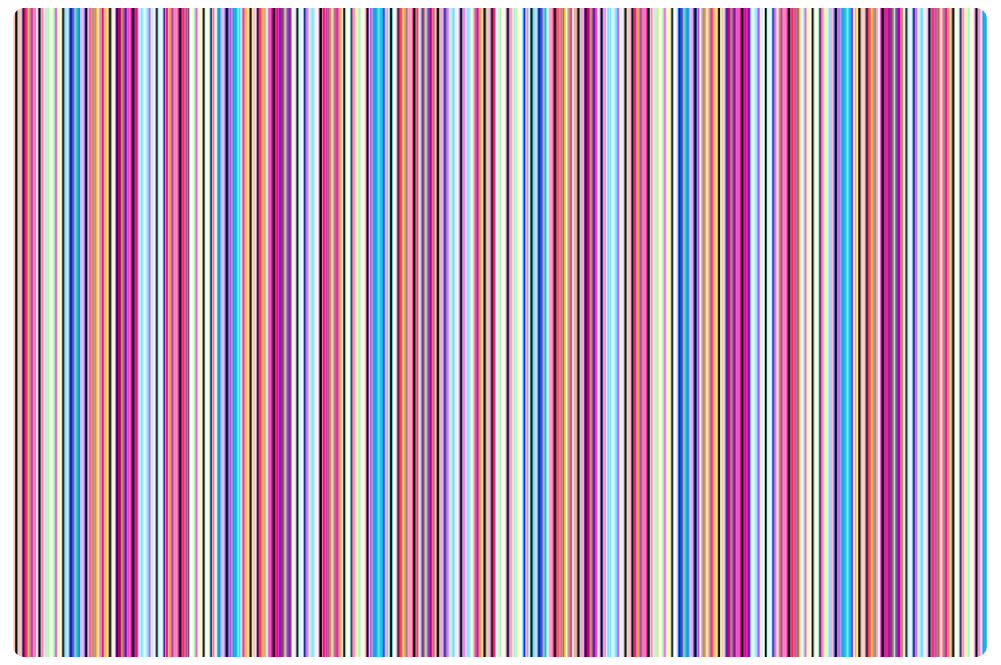
If you ever notice multi-coloured or single-coloured vertical lines on your laptop screen, it may be a result of a hardware failure or due to damage to the screen. To try fixing it yourself, first unplug your laptop, hold the power button for 30 seconds and restart the laptop. If you continue to see coloured lines, the issue is probably with the LCD screen, which will need to be replaced. To be sure about the LCD screen problem, try connecting your laptop to another monitor and see if the issue persists. If it does, the issue is certainly in the LCD panel.
Cracked Laptop Display
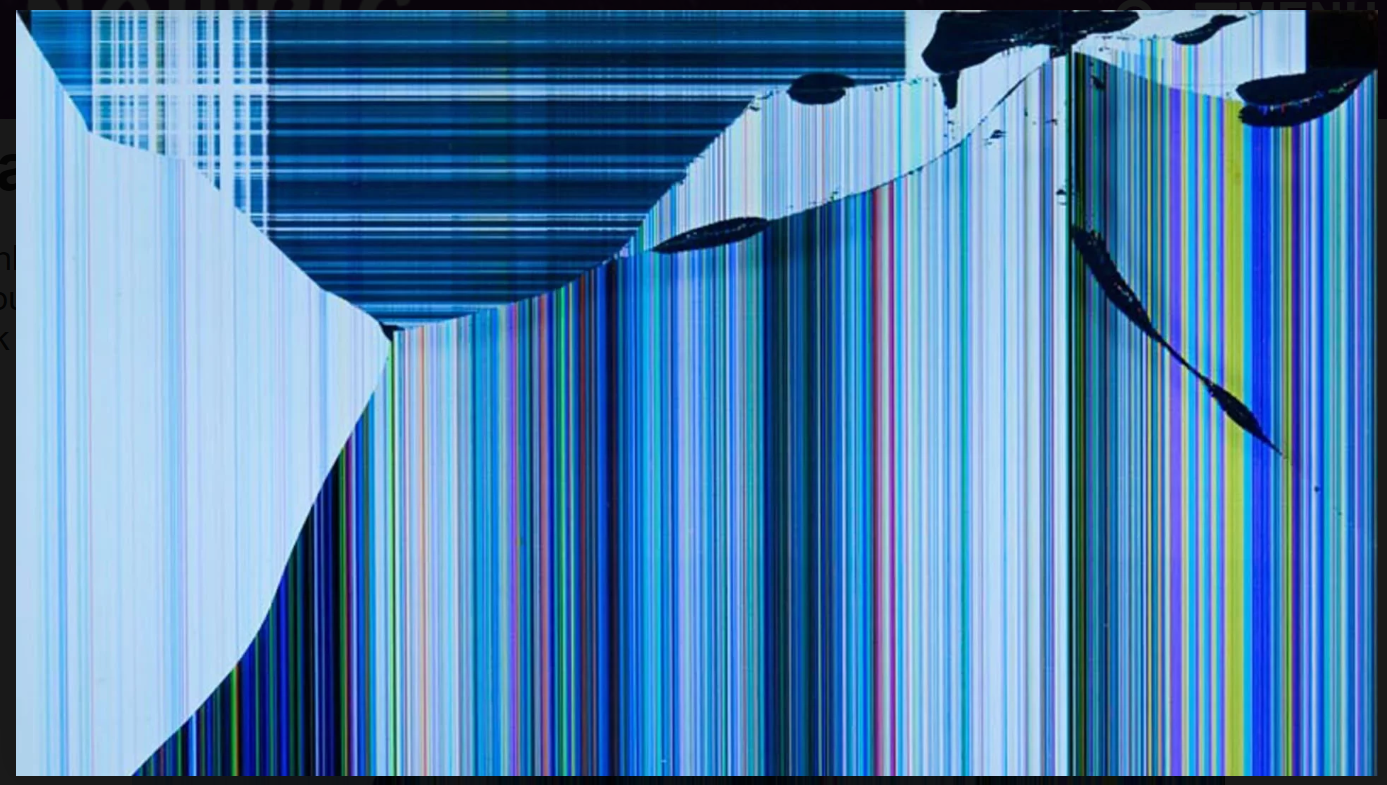
Laptops are fragile and can easily break, especially with more and more thinner and lighter models being launched now. Some of the most common ways how a laptop is damaged include: when it accidentally falls and the screen cracks, when it’s held at an awkward angle or if you unknowingly placed something heavy on the laptop. Remember, a cracked laptop screen can affect the overall functioning of the device in some cases.
Useful tech hints: How to connect external monitor?
- Connecting your laptop to a monitor is simply a matter of using the appropriate cable; most Windows laptops use HDMI or USB, and MacBooks will use USB or Thunderbolt.
- After connecting the monitor, choose to duplicate or extend the display in the Display Settings windows on Windows or System Preferences on a Mac.
- You might need to get an adapter to connect your monitor to a MacBook if the display doesn’t have the appropriate connector for your laptop (USB-C or Thunderbolt).
How to connect a PC laptop to a monitor
Depending on what kind of monitor and laptop you have, you might need to use a USB, HDMI, or VGA cable. HDMI is the most common monitor connection today, but some laptops dispense with an HDMI (or mini-HDMI) connector and rely entirely on USB. Also, many modern portable monitors are USB-only. As for VGA, you’ll generally only find that now-obsolete connection on older monitors and laptops.

Laptops switch to external monitor by keyboard
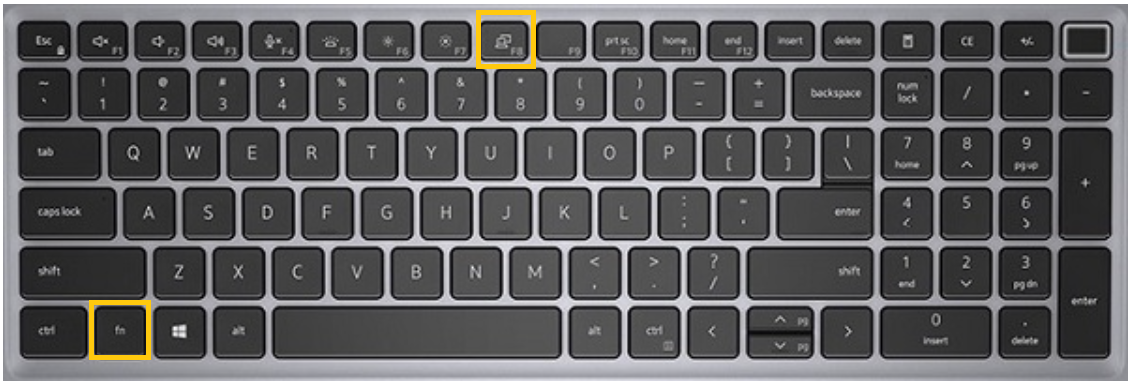
Find the function key with the icon of laptop and an extra monitor. In the keyboard above, it’s “F8”. Press down and hold “Fn“ key and then press “F8”, it will toggle on /off external monitor display.
How to connect a MacBook to a monitor
Depending on your MacBook, you’ll either have the option of connecting with a USB-C or Thunderbolt connection. If you can connect your monitor directly to the laptop — if your monitor has a USB-C port, great — use that. If not, you need to use an adapter or hub that can convert the monitor’s connector to the format used by your MacBook.
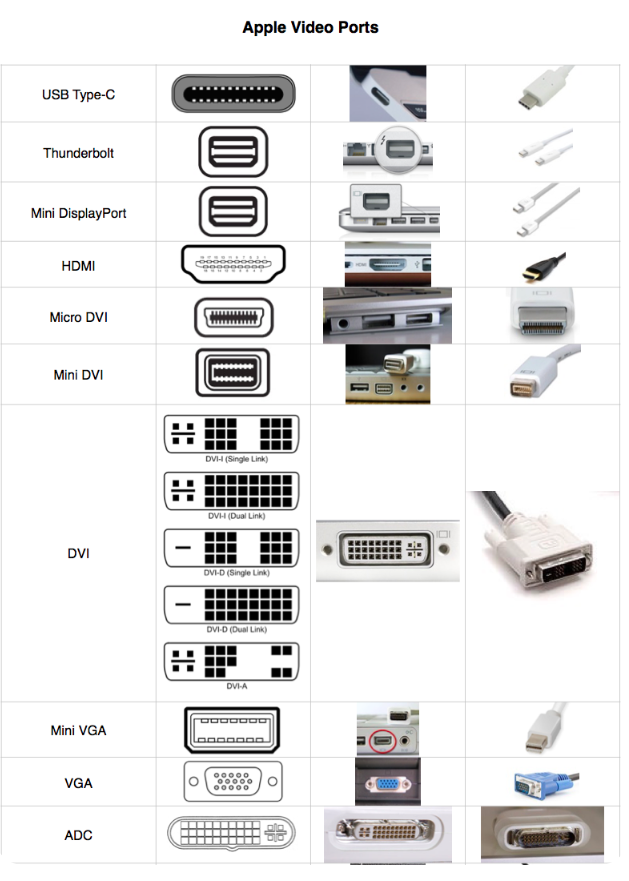
FAQs
1) Why there is not display to the external monitor?
A: Some laptop model do not support toggle to external monitor by keyboard shortcut keys. Pro Computer can disconnect the internal screen, by doing so will force the display signal send to external monitor.
I recommended Pro Computer to my sister Susan who works from home and depends on her laptop. The MacBook screen was cracked when the dog stepped on by accident. Sheldon helped her with a loaner monitor and replaced the screen in timely manner. Appreciate your superb service… Thanks…
Request a Free Quote
"*" indicates required fields
